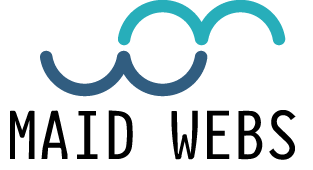Access to certain applications and services is usually sufficient with a username and password, often with the increasingly mandatory two-step or two-factor authentication. Now, some government applications require extra security in the form of a digital certificate. Apps like my DGT, which we have recently reviewed, is a good example. And it is not very difficult to install one of those certificates.
Although certifying our identity does not require much effort if you have a certificate, obtaining it can often be a hassle. Our recommendation is that you go to your Government’s page, as is the case with the Spanish FNMT digital certificate. The process involves the accreditation of identity in a Registry Office: once the steps have been completed, the certificate can be downloaded to electronic devices, whether computers or mobiles.
Once you have the digital software certificate in your possession (it is a file with a .pfx, .p12, .cer or .crt extension) we will teach you how to install it on your phone, whether you have an Android mobile as if this is an iPhone. Then you will have access to the authorization of a multitude of official procedures, also to the payment of fines from the telephone and contributions.
How to install a digital certificate on Android
The installation process is very similar to installing an Apk file: you only need to click on the digital certificate for Android to install it. The process is carried out as follows:
Move the original certificate file to the phone and uncompressed. You can send yourself an email and save the file on your phone, for example. Also send it to you by WhatsApp, Telegram or another messaging application.
Save the digital certificate in your phone storage.
Open the mobile file manager and find the path where you saved the file.
Click on the file to run it and write the key with which it was encrypted.
In the event that you send yourself the certificate by Telegram or WhatsApp, you just have to click on it once it has been downloaded in the conversation: you will not need a file manager.
Once you have installed the digital certificate, you can choose it when you need to sign access to a service or application. For example, you can use it when the miDGT app leaves beta: if you have it installed, you will access all the driving license data just by logging in with the digital certificate.
How to install a digital certificate on iPhone
This process is somewhat more cumbersome than on Android, but not much more: you will only have to do a couple of added steps. Remember, of course, that at all times you need a digital certificate in software and in a format suitable for use (extensions .pfx, .p12, .cer or .crt).
Once you have the digital certificate on your computer, you just have to do these steps to install it on your iOS device:
Send the file to your iPhone. You can use iCloud, for example. Also send it as an attachment in an email or through messaging applications.
Save the digital certificate in the storage of your iPhone (if you used iCloud it is not necessary).
Open ‘Files’ on your iPhone and navigate to the path where you saved the digital certificate.
Click on the certificate and choose the iPhone to install it.
With the previous gesture you will have downloaded the certificate to the iPhone, so it only remains to install it. Go to the iOS settings.
You will see that at the top, just below your account information, a ‘Profile downloaded’ message appears. Get in there.
Click on Install, enter the lock code of your iPhone and, if necessary, enter the password for the certificate.
Now you will have installed the digital certificate on your iPhone: you will see that it appears as ‘Profile’ in the general options of the settings, at the bottom of the entire menu. Once the process is done, you can confirm your identity on the official websites, also in the applications that require it.