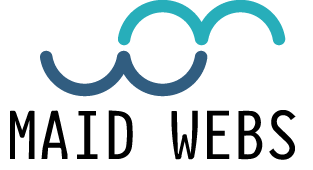We are not so used to moving through programs and the Internet using the keyboard, but sometimes it is something very practical
There are many tricks and keyboard shortcuts in Windows that perform specific actions such as minimizing browser windows, zooming in on a web page, or taking screenshots. Its purpose is to save time, speeding up the user’s work. In addition, each program has its own shortcuts, so the list grows larger depending on the applications you use.
- We begin the review of the basic keyboard shortcuts or most used with a very useful trick in the office, Windows + D. This key combination displays the desktop, minimizing all windows. To return to the starting position, simply press the combination again. If you press Windows + M they are also minimized, but this combination does not allow you to return to the initial position.
- Continuing with the tricks for when the boss comes, by pressing Cntrl + W using the Internet browser, you will quickly close the page you are consulting, without having to move the pointer to the ‘X’.
- If you closed the window by mistake or want to continue consulting the closed page with the shortcut, press Ctrl + Shift + T, with Shift being a key to the left of the keyboard that normally appears with the same name or with an arrow pointing up .
- Thanks to the combination of Ctrl + Tab, you will be able to switch between windows in an Internet browser. If you want to perform the same function between the active and minimized screens, press Alt + Tab.
- If you want to zoom in on a web page to better see the text or the image more closely, press the Cntrl key and the + button to increase, to decrease press Cntrl and -, in case you want to return to normal size – hit Cntrl + 0. This trick is very comfortable since the webs although they increase their text, they also fit it in the frames of the page to facilitate its reading.
- Windows also brings its own magnifying glass that magnifies the entire screen, whatever is being viewed, be it a program or the Internet browser. To activate this function press Windows and the + key. This Windows application brings other functions that facilitate accessibility such as a play button and another with a pointer that work to indicate at what point we want a voice to read the text on the screen.
- To take a screenshot quickly and without resorting to the use of other applications, press Print Screen or Print Screen on Spanish keyboards. This command will store the capture on the clipboard, to save it in the long term as a file, open any editing program, Paint and hit paste or Cntrl + V (mentioning this classic, it should be noted that Cntrl + C is used to copy, both a photo as a previously selected text). Also, if you press Cntrl + Print Screen, the capture will be made only of the active screen.
- If you went to computer classes at school, surely you have lived the joke of finding your computer screen rotated, not physically but the Windows interface. To orient it correctly and save yourself a torticollis press Cntrl + Alt + arrows (right,
left, up or down). This trick is also useful in the case of using the monitor vertically, very useful for programming or even in word processing.
- We continue with another attractor that has been used with cruel intentions, we talk about Cntrl + F4 or Alt + F4. This combination closes the active window, be it the browser, a half-edited photo, an almost finished text or an online game. Now that you know its power, don’t use it to prank others and have them close the game in the middle of a game.
- To place several windows in parallel, press Windows + or Windows + arrow to the left to place the window to the other side. This trick will be very useful to replace the use of two monitors.
- In a word processing program such as Word, there is another group of shortcuts that greatly speed up the work. The best known, in addition to Cntrl + C, Cntrl + V and Cntrl + Z (copy, paste and undo action), are Start, to return to the beginning of the line (if combined with Cntrl it will go to the beginning of the text) and End , to go to the end of the line and combined with Cntrl to go to the end of the text
Likewise, in the case of the Page Up and Page Down keys, they are used to go from one page to another. In a word processor, when it comes to erasing quickly without having to go letter by letter, it is best to press Cntrl + Delete, which is the backspace letter, located above Enter.
There are many more combinations with specific functions, but for now, with this list you will have more than enough to perform basic functions in Windows in a much more agile and fast way.